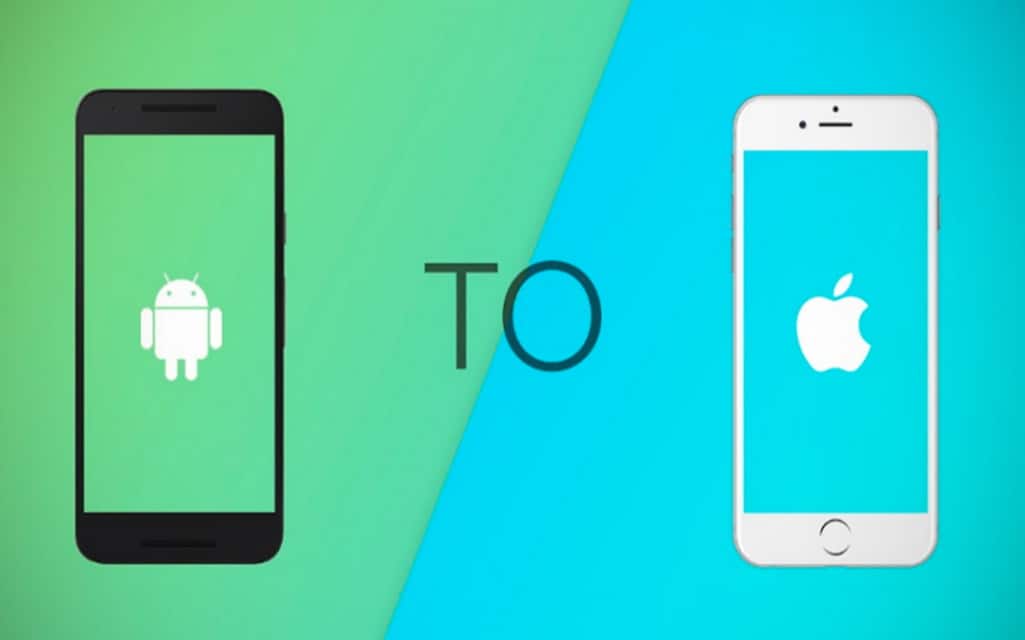Android and iPhone, the two giant phone devices own most of these days mobile phone market share. But when it comes to transferring files from one to another, the user will have to face a little problem. Both of these are not designed or meant to transfer files between them. This is because both devices own different systems.
And being from two different systems, it is not easy to transfer files from Android to iPhone. Anyway, having an app called xender on your mac will let you transfer files from one to another quickly. However, here this article will show you the top 5 methods to transfer files from Android to iPhone with ease. So, keep reading!
5 Methods to Transfer Files from Android to iPhone
Method 1: Using MobileTrans – Phone Transfer
MobileTrans – Phone Transfer is one of the great ways to transfer files from one type of mobile device to the other. Millions of its users are now able to transfer any type of files without any hassle. This professional and easy to use tool let its user transfer anything Android to iPhone. You can transfer contacts, photos, videos, music, or any type of possible files with it.
To transfer files follow the below steps –
- First thing first, download the MobileTrans – Phone Transfer tool then open it.
- Then through a USB cable connect both devices (Android and iPhone) to your PC.
- In this step, a window with several options will appear; from there select the “Phone Transfer” mode.
- Now both the connected Android and iPhone will be shown on the screen. You can change the places of the connected devices since you have the authority to do this.
- Then choose the preferred files and click on the “Start” button. That is it! Your file will transfer in a few minutes.
Method 2: Using Xender
Xender on your mac can be an excellent app to use to transfer files between two mobile devices. The process of transferring with this tool is robust. Moreover, to transfer files the app does not require Bluetooth or NFC.
To transfer files from Android to iPhone by using Xender you need to follow the below steps –
- First download the app Xender on your Android; open it.
- In the middle of the Xender app’s menu you will find a cross green icon; press the icon. After pressing the icon, send and receive, these two buttons will pop-up. Since you will transfer files from Android to iPhone you need to Press the “Send” button.
- Now download the Xender app on your iPhone and open it. Then open the app like you did in your Android phone; here you need to tap the “Receive” button. Then the app will search for nearby available devices to get connected. Scan the sharable ID or QR code to start transferring. You can share any file you want while both the devices are connected.
Method 3: Using iTunes
To transfer your files from Android to an iPhone you can also use iTunes. The steps are-
- Connect your computer with the Android device to copy the files you want to transfer.
- Then to transfer your files to iPhone connect the iPhone. And install iTunes on your computer.
- Now open the iTunes window and add your files to its library.
- In this step, you can copy all the files that you need to your iPhone since the files are loaded into the iTunes library.

Method 4: Using Dropbox
Dropbox is basically a cloud file hosting programme; it lets the users to store any type of file on its cloud storage.
Follow the below steps if you want to transfer files using this method-
- First thing first, download the Dropbox on your Android phone. Sign in and you will see the files that you have stored on your Dropbox cloud.
- To see the available storage space, go to the menu. To set up your backup settings, you need to go to “Settings”. Now tap “Sync contacts” from settings but first make sure to turn the “Camera uploads” on. Turning this will spontaneously upload your devices files or pictures to the Dropbox.
- Then go to the Dropbox’s home page to share or upload any file on it. You can choose any files that you wish to upload or share with the iPhone. To do so, you will find a “Plus” button; click on it. Then a menu with several options will come from there go to “Add to Dropbox” and select the files from there.
- In this step, take your iPhone and download the Dropbox. Then sign in with the account that you used in your Android phone. Now you will see the files that you have stored on your Dropbox cloud with the Android phone. Now simply download the files you need on your iPhone.
Method 5: Using Google Drive
Using Google Drive is another effective method to transfer files from Android to iPhone. Follow the below steps if you want to transfer files using this method-
- Open the app Google Drive from your Android device and sign in.
- Now via the backup wizard create a backup of all of your Android device content.
- In this step, take your iPhone and download or open the Google Drive. Then sign in with the account that you used in your Android phone. Now you will see the files that you have stored on your Google Drive with the Android phone. Simply download the files you need on your iPhone. And now you can access the file easily on your iPhone.
Last Word
Android and iPhone, these two own separate operating systems. And that is why you will not be able to share and transfer files easily between these two. However, to transfer files from Android to iPhone or iPhone to Android you can follow any of the above mentioned methods.
Though most of these methods are complicated and challenging, you can transfer files efficiently with these methods. And like we said earlier, having xender on your mac can make it easy. Using app xender is the most efficient and simple method; it can be done in a simple few mouse clicks. Even the user who is very novice can transfer files without facing any problems.
Resource:
- https://softformac.com/xender-for-mac/
- https://mobiletrans.wondershare.com/iphone-transfer/transfer-files-from-android-to-iphone.html
- https://www.syncios.com/iphone/transfer-data-from-android-device-to-iphone-xs.html