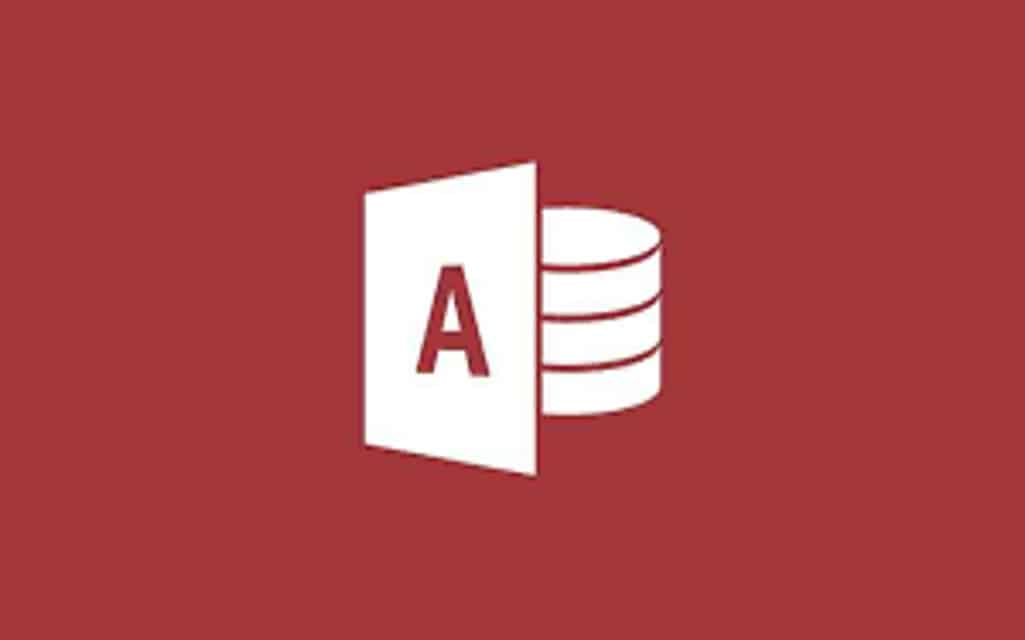This article covers the fundamental process of starting Ms. Access and creating a database that can be utilized on a desktop, not over the Web. It explains How to create a new Microsoft Access Database Engine 2016 utilizing a template and to create a database right from scratch by designing your reports, forms, tables, and other database objects. Moreover, it explains some of the best techniques you can utilize to achieve your existing data in your new database.
Create a Blank Database
Sometimes a database needs can be very specific, and utilizing and modifying the present templates needs more work than simply creating a new database from scratch. In this case, you can use the blank database of Microsoft Access Database Engine 2016.
Step – 1: Let’s Start by Opening Ms. Access
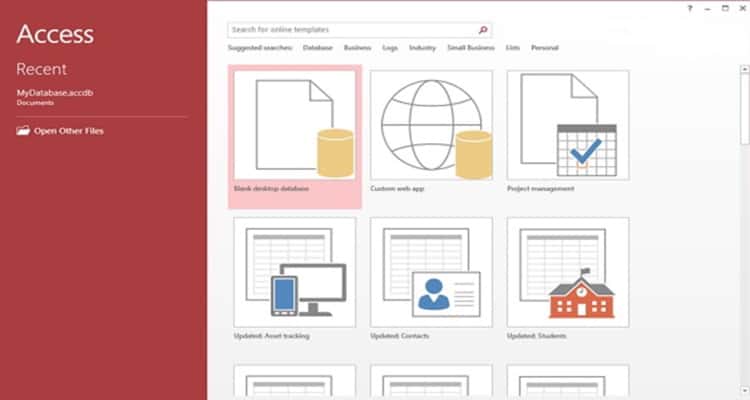
Step – 2: Select a blank desktop database. Enter your project’s name and click on the ‘Create’ button.
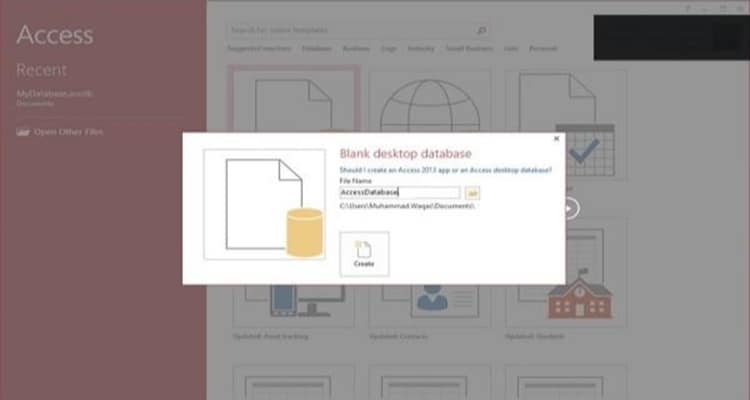
Step – 3: Ms. Access will make a New Blank database template and open the completely blank table.
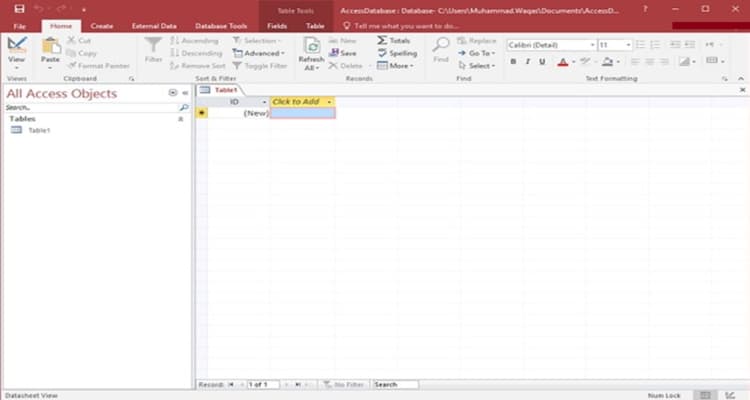
Use Templates to Create a Ms. Access Database
Microsoft Access Database Engine 2016 gives access to various ready-made database templates. You can utilize these ready-made templates without much modification or customize them only a bit. Ms. Access Database Templates come with all the crucial options that an operational and functional database requirement. For instance, you will find queries, reports, forms, tables, and macros in any template you pick.
Step – 1: Open Ms. Access on your desktop or laptop.
Step – 2: You should check the view of the home screen of Ms. Access.
Step – 3: Click on the ‘New’ tab on the left-side panel.
Step – 4: You will see several Ms. Access database templates.
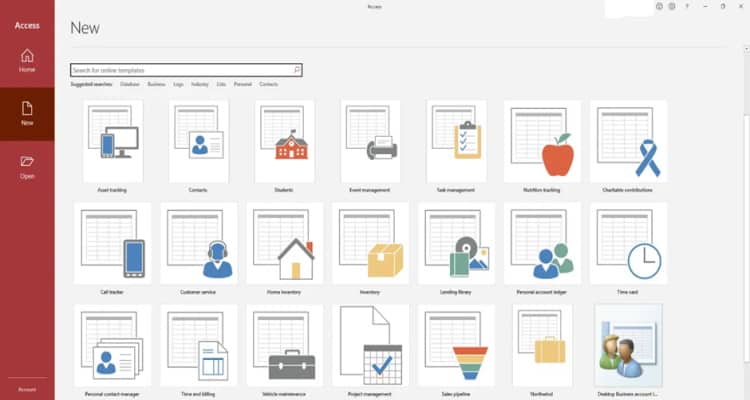
Step – 5: Use the ‘Search Box’ to search for the available templates if you do not find what you are searching for.
Step – 6: The window of the template overview will open when you select a template.
Step – 7: You can change the ‘File Name’ and ‘File Path.’
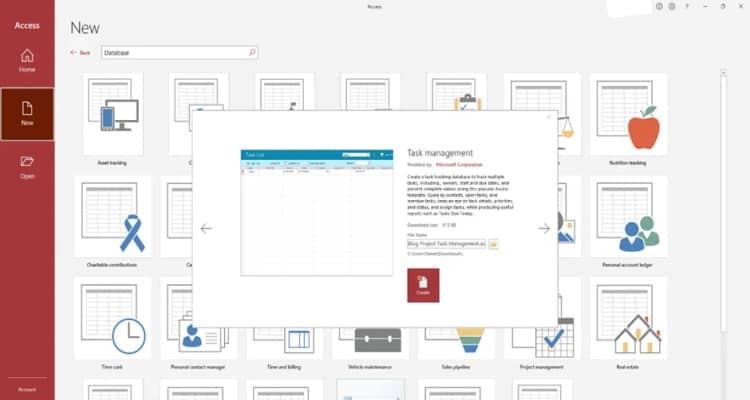
Step – 8: Click on ‘Create’ to create the database. It will allow automatic opening.
Step – 9: You will see the welcome home screen. Click on ‘Get Started’ to utilize the database.
Step – 10: The Navigation Panel on the left-side displays all database options such as Tables, Forms, Queries, and many more.
Step – 11: You can enter project tasks by clicking on ‘New Task’ in the ‘Task List’ form.
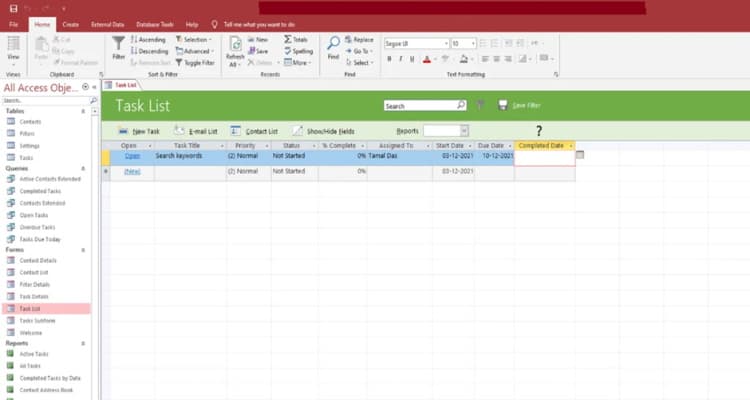
Step – 12: You can click on ‘Tasks’ under the ‘Tables’ menu on the left-hand side to review your raw database.
Step – 13: Click on the ‘Close (X)’ button present in the top-right corner of the screen to close your opened database objects.
Wrapping Up
Microsoft Access Database Engine 2016 is a Graphical User Interface-based database application that attracts the power of amazing software development tools Ms. Jet Database Engine in low-code and no-code platforms. Thus, making a relational database in Ms. Access is a breeze.
This article included simple steps to design and create a Ms. Access database utilizing a template. Also, it explains the steps to create a Ms. Access database right from scratch by building forms, reports, tables, and other objects.