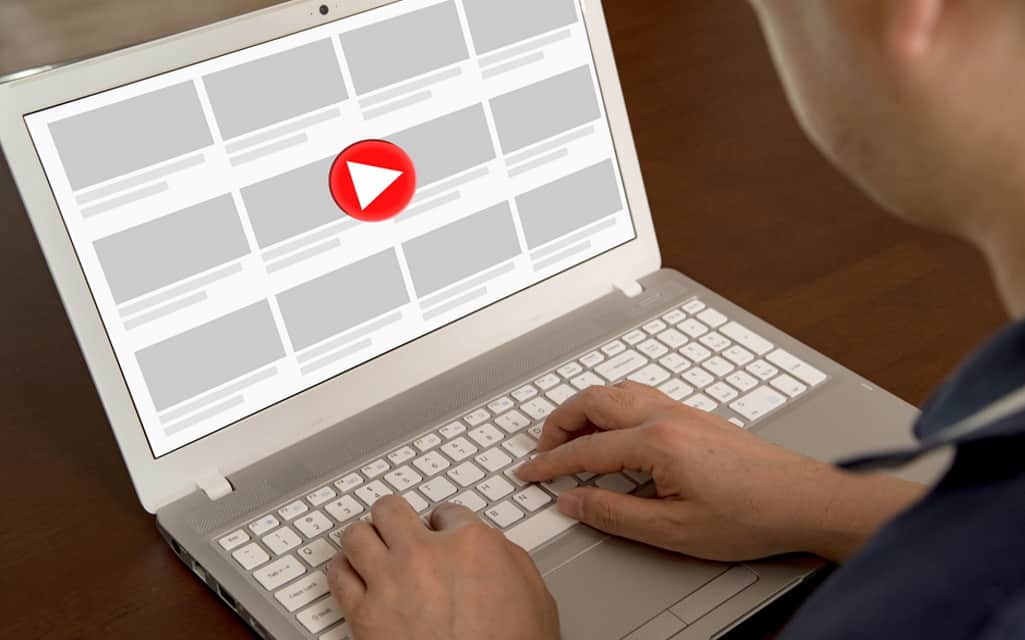When you cannot watch your favorite music videos, NBA games, or how-to tutorials on YouTube, it can be extremely frustrating. It is even more annoying when your Mac keeps freezing when you’re trying to play a YouTube video.
Sometimes, the issue is as simple as Internet problems. It might be that your Mac is facing connectivity issues, and therefore, YouTube videos are not playing. You can resolve this problem by troubleshooting your Mac’s Wi-Fi connection.
However, other times, the issue might be a bit more complicated.
Here, take a look at some of the common reasons why YouTube videos won’t play on your Mac and their easy fixes.
1. Problem: YouTube videos keep buffering because Wi-Fi constantly lets you down
YouTube videos taking forever to buffer can make anyone want to scream. It is not ideal. But, what can you do when you come across an amazing music video that you want to listen to all day? Or, when you need to watch a recipe again and again to perfect the dish?
Simple. Speak to your Internet service provider and see if the Internet issue can be resolved. If not, you can download a YouTube converter mp3. This tool will allow you to download the audio component of the video and convert it into the required format. You can play the audio offline when there’s no Internet.
2. Problem: Adobe Flash Player is needed
Sometimes, when YouTube videos don’t load, Mac users see a message flashing across the screen stating that Adobe Flash Player is needed by the video. This problem can be fixed by reinstalling Adobe Flash Player or by enabling it on the web browser. If there is a new update, you should upgrade the Flash Player.
Need help enabling the Flash Player on your web browser? Suppose you’re using Safari, you have to open your web browser (Safari) > Preferences > Websites > Plugins > Adobe Flash Player (click on the check box).
3. Problem: YouTube videos suddenly stopped playing
It is normal for you to be angry when a YouTube video suddenly stops playing. Regardless of whether your video stopped playing from the start or somewhere in the middle, the common causes are too many applications opened at the same time, cluttered icons on the desktop, hard drive failures, and low disk space. For this, you can carry out these solutions –
- Clear out all the files on your Mac that no longer need
- Shut down the applications that are running in the background, but you are not using them at the moment. Running too many programs also affects Mac’s performance because the apps use a lot of memory.
- Permanently remove the files or uninstall the apps that you don’t use
- Tidy up your desktop by organizing the files and putting them in appropriate folders, instead of having them all scattered across the screen
You should be able to resolve the issue by following all the above-mentioned solutions.
4. Problem: Cannot play YouTube videos on Safari
Safari is the default web browser for Mac and it might sometimes not play YouTube videos. The issue might be that you’re using an outdated version of the browser and you need to update it. But, if you still cannot play YouTube videos after updating Safari, you can try the following fixes –
- Close all the tabs and restart the Safari browser. See if the problem persists.
- Access the Disk Utilities and Repair Disk Permissions from the interface. For this, you have to choose Go > Utilities > double-click on Disk Utility. Then, select the desired disk for which you seek repair permissions and click on First Aid and then click on Repair Disk Permissions.
- Enable JavaScript in your browser by going to Settings > Show Advanced Settings > Privacy Section > Content Settings. When you reach the JavaScript section, select Allow Sites to Run JavaScript.
- Reset Safari Browser settings by clearing all the history, cache, remove autofill form texts, remove the cookies, remove saved passwords, and so on
You should get satisfactory results after trying out these quick fixes.
5. Problem: You see a black screen when playing a YouTube video
Getting a completely black screen when playing a YouTube video is uncommon. Because, when a video won’t play, you’ll typically get a message asking you to troubleshoot. YouTube might ask you to check your Internet or let you know that your Adobe Flash player is not working.
A black screen might be caused because your browser doesn’t recognize the format of the video. In that case, you need to update or reinstall your Adobe Flash Player, fix browser permissions and let your system repair all disk permissions.
Another method is opening your Safari browser and change the settings of the browser or reset the settings. This should resolve your black screen problem.
Hopefully, following these tricks and tips should help you to quickly fix the issues with playing YouTube videos on your Mac.