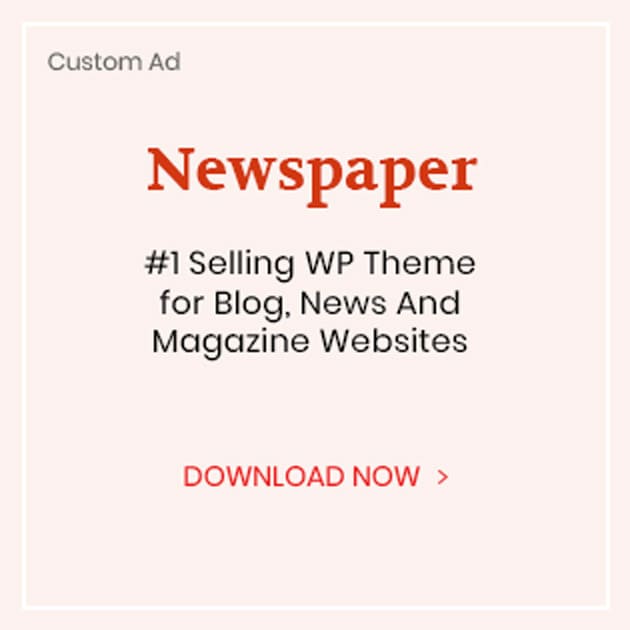Cox has been serving its customers with the best value cable TV packages, having the most appealing features at the most cost-effective price. Be it cable TV, internet, or phone service, Cox stands out in terms of high quality and reliable service. Another aspect that Cox users get to enjoy is the outstanding customer care that it offers. This, in itself, is a big relief and attractive feature that encourages users to subscribe to any of their preferable Cox cable TV plans. After all, it is the customer support service that determines the consistent performance of the company and assistance to the users in the long run.
As a user, you know that the Cox customer care department has your back, so, in case you encounter a problem or have a query in mind, they will do what it takes to resolve the issue and provide satisfactory responses to clear your confusion. If you have subscribed to any of the Cox cable TV plans and are wondering how to program the Cox remote to control your TV, then this post covers all the necessary information that you might need.
With your Cox remote, you cannot only control your cable box but also the TV. All you have to do is follow this step-by-step guide and enjoy multiple features, including changing the channels, controlling the volume, turning your TV on and off, and much more. So, to enjoy Cox cable TV to the fullest, here is a complete guide to all the simple and necessary steps that can help you program your Cox remote to the TV. Let’s get started:
What are the Features of Cox Remote?
Cox remote brings you an exciting range of features, putting you in complete control to manage a range of devices, including cable boxes, or Apple TV, etc. It also comes with a Master Power Key, audio control, and an interesting Backlit keypad feature. Let’s take a closer look at what you can expect from your Cox remote.
Audio Control
A remarkable Cox cable package with an extensive channel lineup requires foolproof audio control just like offered by its remote. A single button can be used to mute certain devices. You can also lock this feature and control the volume on different devices smoothly.
Master Power Key
The Master Power key is a very useful tool that allows you to switch off multiple devices by pressing a single button. As long as your remote is in a clear line of sight with the device, and is in cable mode, you can make use of the Master Power key option.
Backlit Keypad Feature
The Backlit Keypad feature is another unique option on the Cox remote that helps you see the buttons on the remote even in the dark, as the remote lights up when you click this button.
Programming the Cox Remote to a TV
Cox remote allows you to control multiple devices with a single remote. By programming it to the TV, you can easily control your TV and make use of the aforementioned features. Here is a stepwise guide to programming it.
Code Entry Method
Code entry method is a very convenient method that requires you to follow these steps:
- First of all, switch on your TV.
- Next, search for the Power key on the Cox remote.
- When you find it, press the Power button.
- Now, press the Set-Up key on your remote and hold it.
- You will notice the light blinking two times.
- Once this happens, you should now look for the Code Finder button present on your Cox remote.
- It is now time to enter the Code.
- The TV might turn off.
- You should switch on the TV and check if the remote has started working.
Voila! Your Cox remote is all set to control your TV.
Troubleshooting
If you have followed the aforementioned steps and your remote still does not seem to control the TV, you can always reach out to the Cox customer support service and seek assistance. You can also visit the Cox website to find out the type of remote control you have and check out further guidelines given there.
You can also download the remote app to use your smartphone as a remote control and enjoy various features and functions as a normal remote control.
Wrapping Up
You can easily program your Cox remote to the TV by following the aforementioned steps and guidelines. If you come across any difficulty, feel free to contact the Cox customer care service to get instant guidance. Apart from the TV, you can also program your Cox remote to other devices. Moreover, Cox remote app is available and can allow your mobile phone to function as a remote control.