It was old-time when only a few people were with the mobile and mobile were only used to making calls. Nowadays, every person in the world have smart mobiles and uses to watch entertainment content like video, images, and surf the internet.
With this evolution in the entertainment industry, video content is most important. Online video is available in different formats, but every device doesn’t support every video format.
Some device supports MP4 where some support MOV. For example, android devices easily support vast format variety like MP4, Avi etc., Apple devices support MOV. So what you will do if you want to watch an mp4 video format movie but the device you are using support only MOV.
It would be best if you had a software which can convert MP4 to MOV.
I know you are looking for same, and that thing bring you here but If you search on google “best video converter MP4 to MOV” you will get a massive list of softwares, but all of them are not useful for you. Some of them are paid, some will reduce the video quality, and some are very difficult to use.
Today I will list here two easy ways to convert MP4 to MOV. so you can enjoy your favorite video format without worrying. One of them is a downloadable setup for your system window/Mac, and another one is online instant useable. But both super easy to use, reliable and deliver 100% accurate output.
1. Wondershare UniConverter
Suppose you want to convert MP4 to MOV right away and don’t want to hassled to learn the intricacies of the encoding process. Wondershare UniConverter is the best tool for you. It is Quick, reliable and handy. It delivers accurate result every time.
Steps to convert MP4 to MOV
Step 1. Import File
Download your Wondershare UniConverter setup on your PC/Mac. Click on add files button in video converter tab and select the MP4 video you want to convert. You can also select multiple files by pressing “Ctrl” on the keyboard and do a batch converting.
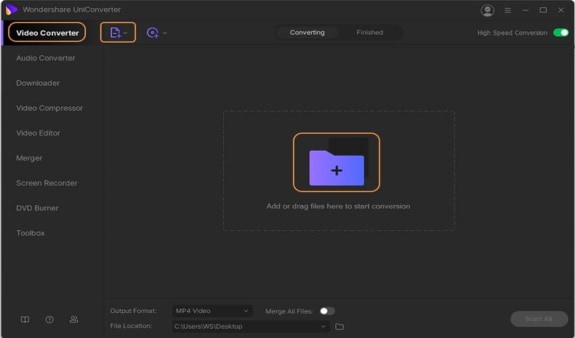
Step 2. Select Output Format
After adding the MP4 file, click on setting icon of video then select the MOV file format and required resolution in the video tab.
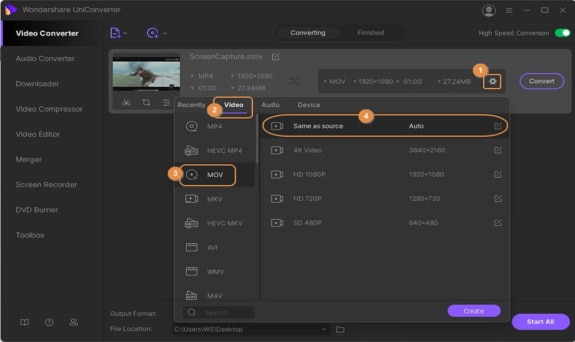
Step 3: Convert
After selecting the format and another setting, click on the “convert” button on the right side. The complete process will take a few seconds, and you can easily find the MOV file in the finished tab.
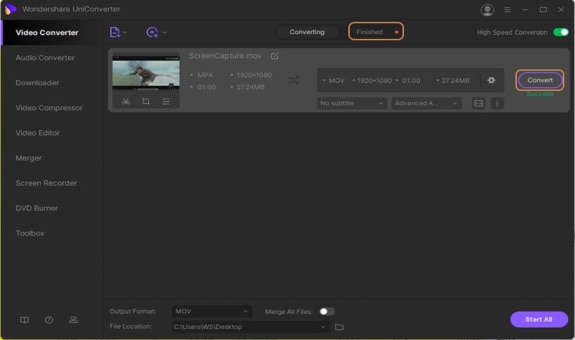
2. Wondershare Online Video Converter
UniConverter has an online tool to convert MKV to MP4. If you don’t want to download any software to your system, this tool is for you because it is very easy to use and quick. It is an online tool which also makes it easy to access, and you don’t need to update it again and again. It is best for less number of the file if you have good speed of internet.
Steps to convert MP4 to MOV
Step 1. Import File
Click on the “+” icon to upload the file from your computer. You can also quickly drag and drop file to upload. Maximum 2 files you can add at the same time.
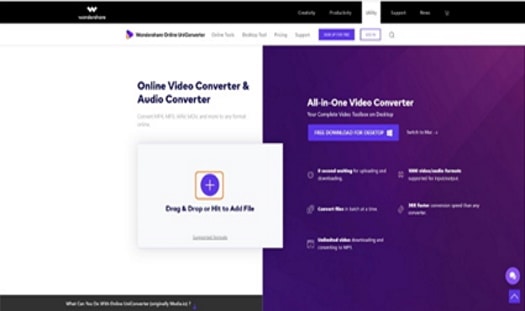
Step 2. Select output format
Once the file is uploaded, select the output format as MP4 from the drop-down icon if you want the same format for both files, you can select a format from the top. Otherwise, you can also select a different format for each file.
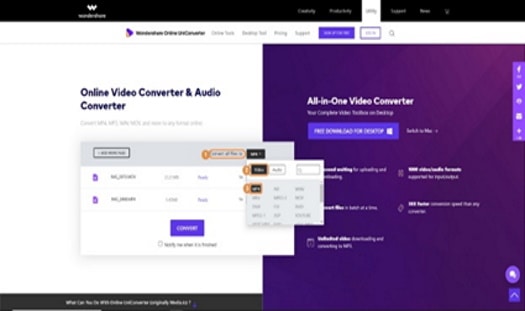
Step 3. Convert the file
After selecting the format, click on the “Convert” button to start the process. I will take a few seconds to upload and convert file depends on internet speed. One it done you can download the file,
Conclusion:
Now you have two ways to convert your MKV file to MP4, both are best, so you can select any one as per your requirement. Wondershare UniConverter is an expert in his field and serving to its client for post ten years. Wondershare UniConverter also offers other useful features like downloading an online video, compress the video, and you can edit the video as well. So for most video editing things, this single tool is enough.



