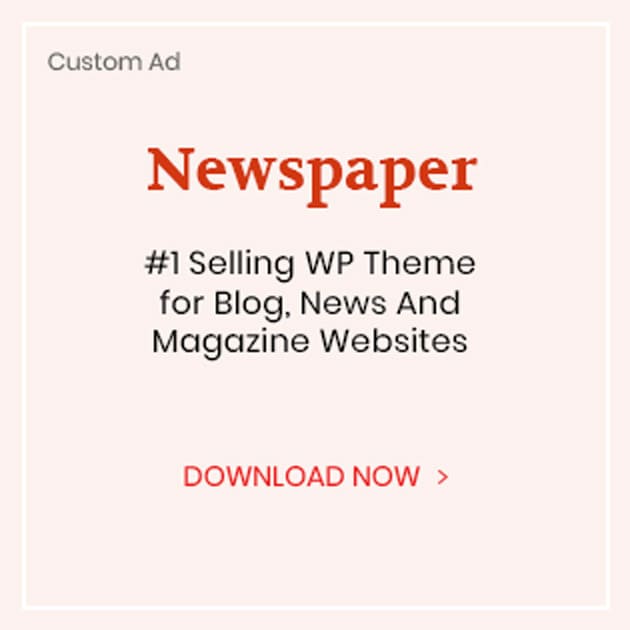In the era of digital dominance, laptops have become our constant companions, integral to both professional and personal spheres. However, with frequent use comes the inevitable accumulation of dust, fingerprints, and smudges, detracting from the clarity and overall experience of your screen. Maintaining a clean laptop screen is not only essential for visual clarity but also prolongs the life of your device. This guide provides you with the best, safest methods to clean your laptop screen, ensuring it remains pristine without damaging its sensitive components.
Why Is It Important To Clean Your Laptop Screen Regularly?
As mentioned earlier, a clean laptop screen not only enhances your viewing experience but also prolongs the life of your device. Dust and debris can cause scratches or damage to the delicate LCD screen, affecting image quality and potentially rendering it unusable. Additionally, fingerprints and smudges can be unsightly and distracting, making it difficult to focus on the content on your screen. Regularly cleaning your laptop screen also helps prevent the buildup of bacteria and germs, promoting a healthier environment for you to work or play in.
What You Will Need
Before getting into the methods for cleaning your laptop screen, here is a list of items that you will need:
- Microfiber cloth: These soft, lint-free cloths are specially designed for cleaning delicate surfaces such as laptop screens.
- Distilled water: Tap water contains minerals that can leave streaks or marks on your screen. Distilled water is free from these minerals and is therefore safer to use.
- Isopropyl alcohol: This solution is ideal for removing stubborn stains and disinfecting your screen.
- Compressed air can: This is used for removing dust and debris from hard-to-reach areas of your laptop.
Method 1: Cleaning With A Microfiber Cloth
- Turn off your laptop and unplug it from the power source to avoid any potential damage.
- Gently wipe the screen with a dry microfiber cloth in a circular motion, starting from the top and working your way down.
- If there are stubborn spots, slightly dampen the cloth with distilled water and gently wipe those areas in a circular motion.
- Use a dry microfiber cloth to remove any excess moisture and buff the screen until it is completely dry.
- Wait for a few minutes before turning on your laptop again.
Method 2: Using Isopropyl Alcohol
- Follow the first two steps mentioned in Method 1.
- Combine equal measures of isopropyl alcohol and distilled water in a spray bottle.
- Spray the solution onto a microfiber cloth until it is slightly damp, never directly onto the screen.
- Gently wipe the screen with the cloth in a circular motion, focusing on any stubborn stains.
- Use a dry microfiber cloth to remove any excess moisture and buff the screen until it is completely dry.
- Again, wait for a few minutes before turning on your laptop again.
Method 3: Using Compressed Air
- Turn off your laptop and unplug it from the power source to avoid any potential damage.
- Hold the compressed air can upright and spray it in short bursts around the edges of your screen and keyboard to dislodge any trapped dust or debris.
- Use a soft, dry microfiber cloth to wipe away any particles that have been loosened.
- If there are stubborn spots, follow Method 1 or Method 2 to remove them.
Tips for Maintaining a Clean Laptop Screen
- Avoid using harsh chemicals or abrasive materials on your screen, as these can damage the delicate surface.
- Regularly wipe down your keyboard and touchpad with a microfiber cloth to prevent dust and debris from transferring onto your screen.
- Refrain from consuming food or beverages close to your laptop to avoid spills and stains on the screen.
- Keep your laptop in a clean and dust-free environment to minimize the need for frequent cleaning.
Conclusion
By following these methods and tips, you can keep your laptop screen looking pristine and functioning properly. Remember to always use gentle materials and avoid harsh chemicals when cleaning your screen. Regular maintenance will not only improve your visual experience but also prolong the life of your device.