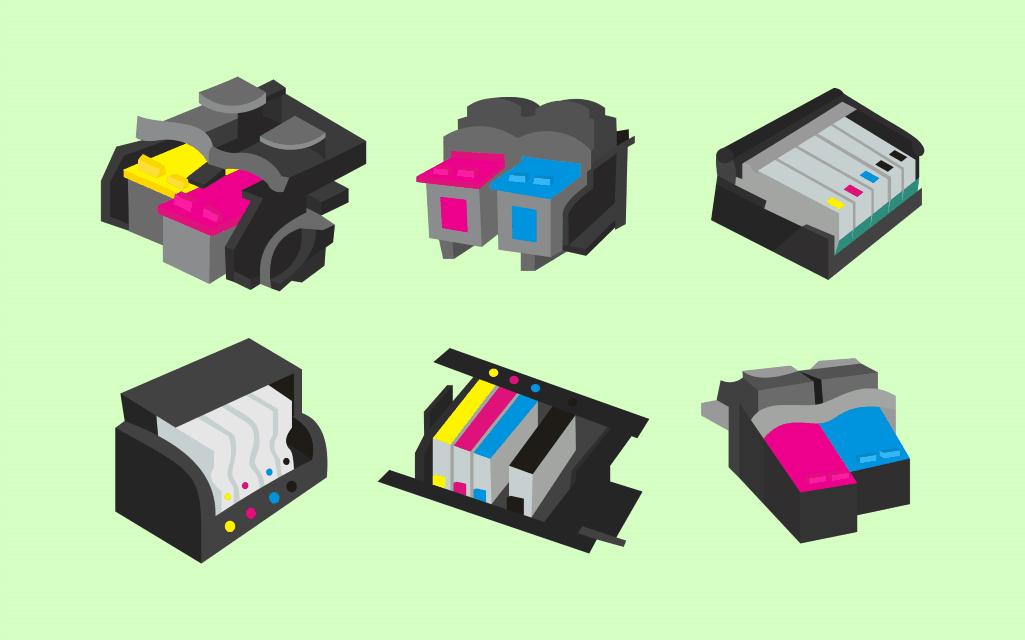You only buy a printer once, but when it comes to ink cartridges, you will have to buy them regularly. If considered together with the cost of maintaining a printer the cost can go up especially if you have to buy ink cartridges very often.
Note that whatever command you give to your printer, regardless of whether small or big, it utilizes ink. Ink cartridges are expensive and therefore, you must ensure to use it well so that you don’t find yourself going back to market every now and then to purchase new ink cartridges. If you have unused toners, you can sell them to a toner buyer for a great price
In this post, we have prepared some of the tips to save on your printer ink cartridges as shared by users who buy ink cartridges in UK.
Read on, to learn how!
1. Print only when it is necessary
You don’t have to print even the unnecessary things. Sometimes it’s good to economize. Printing unnecessary printouts waste a lot of ink. For instance, instead of printing the whole webpage, you can just print only the important sections.
Note that, web pages have some heavy images and they consume a lot of ink than text, so you may need to select only the text that you want to print and avoid the images.
The best thing to avoid printing the whole web page including the images is to copy the text you want to print and paste it to a Ms. Word document and then print from there. Again while you will need to print the webpage without images, there are text materials such as links that you might not need so, ensure to check the information you want to print before you hit the “Print” command.
2. Use different printer settings
Printers come with preset-settings and if you don’t change them, you may end up wasting a lot of ink. Normally, printers default settings are made for best performance. Settings are designed to print great quality so more ink is needed to print great quality printouts.
Note that most of the printouts you will be producing don’t necessarily need to be great unless you want to use them on exhibitions or a client has requested you to. To save on your ink cartridges, you must change these settings for default to draft mode.
Draft mode is particularly great for printing standard documents since they need less ink. Another thing you could do is to avoid printing on colored mode unless a client requests you to.
3. Preview your document before printing
The most popular printer brands like HP, Canon, Epson, and Dell are designed with a printer driver that allows users to preview their document before printing. This feature helps you to get a view of how your printout will look like. This feature is good when you want to print documents from the web.
Most a time, what you see on the web pages is not what will be printed. The quick print preview function will help you to know how the printed version will resemble so you can make any changes before you hit “Print”
4. Change font type
This is a tip that I am sure you have never known ever since you started using printers. However, by reading this post, you are lucky to know it. You need to understand that some fonts require much more ink than others and when printing a lot of pages, you need to change the font type of your document.
Always use the right fonts and you will save a lot on ink cartridges. The most known font types that are believed to use less ink are Times New Roman and Garamond but other fonts such as Comic Sans and Verdana use a lot of ink.
5. Follow the right procedure to turn off your printer
If you are reading this post then you are not new to computers and if you are not new to computers you must have learned about how to turn off a computer in the right manner. It is good to understand that your printer too, has its own rules when shutting down. A printer prints using its print heads
When you don’t turn off your printer rightly, the print heads will be left exposed to air which might dry up the ink nozzles and hence affect the print quality. Always check the position of the print heads before you turn it off to ensure they are not exposed to air.