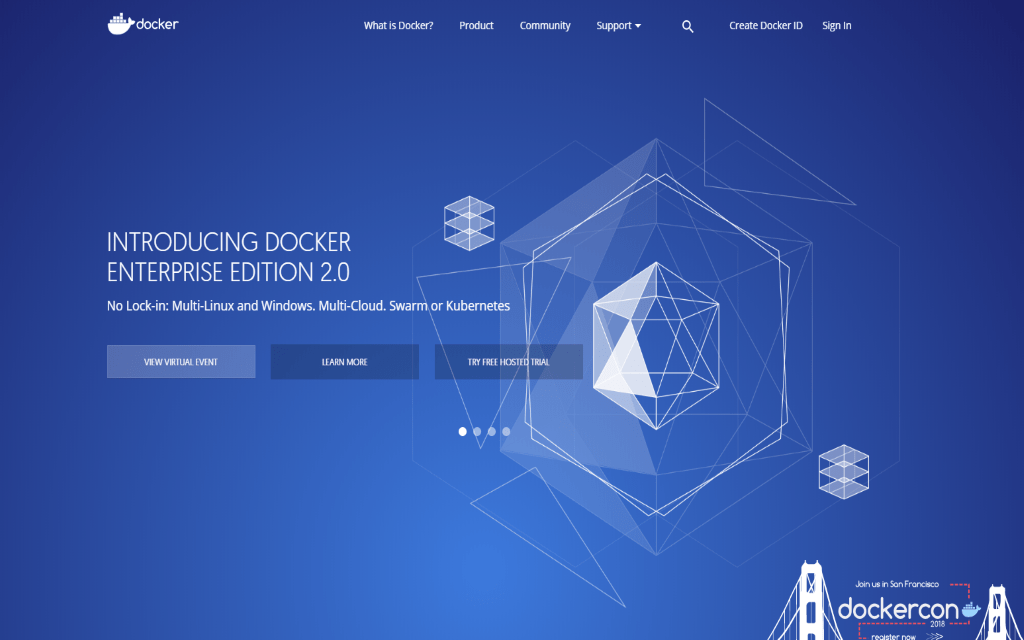Docker is software which used to transform and support digital system. The software provides the users with some valuable applications and infrastructure. The most important element is the docker commands. There are several docker commands you should know so you can use it to check the latest commands on the installation.
$ Docker Help
You have to check the latest commands because they are changing regularly due to the improvement of the software. To make the process easy and quick, you can use $ docker – -help. The command is able to use to check all the commands you need including management commands, general commands, and top docker commands. To use the command, just type the command on the blank space. For example, you can type $ docker run – – help to run a command in an isolated container, $ docker pull – – help to pull an image or a repository for the local registry or Docker Hub, $ docker restart – – help to stop and restart a container, and many more.
$ Docker Version
Docker commands are also able to use to check the docker version. You must check it when you are working on the Cloud. Besides checking the version, it is also used to check the information of the system. The specific command you can use to check the docker version is $ docker version. The command shows to you the complete information about the client and the server including the version of the docker, the API version, GO version, GIT commit, built, OS, and many more. Moreover, you can use a command such as $ docker info to check the docker system. The information presents after typing the command is including the container, running, paused, the total of the stop, images, server version, storage driver, and many more. The information is commonly used to spin up new resources to improve the docker installation. The information is also needed to find the problems so you can fix it right away. The detail also shows the number of specific images, containers, and actions downloaded to your system.
$ Docker Search
You can also use docker commands to search and download images on Docker Hub. The specific command you have to use is $ docker search – – -. Fill the blank space with the software or Operating System where you want to search and download the images. Actually, the command is not only for searching and downloading images but it also shows the detail of the software. By the time you type the command, specific description of the software or operation appears there. You have to use different docker command to download the images. In this case, you can use $ docker pull – – -. Fill the blank space with the software or operating system where you want to download the images. The command helps to check the downloaded images. How about if you want to find out the total of images you have? You can also use a specific command such as $ docker info. The command shows you specific information such as the total of the containers, running, pause, stopped, and the total of images you have.
$ Docker Images
You may also use $ docker images command to show the detail of the images you have. The information is including the detail about the repository, tags, image ID, time the image was created, and the size. Furthermore, docker commands are also designed to help to download NGINX image. The specific command you must use is $ docker pull nginx. You will see the same detail such as the repository of the images, tag, image ID, the time when the image was created, and the size. It doesn’t matter if the command is used for the different version of the operating system such as for Ubuntu 18.04 and Ubuntu 16.04. Later, you will see two different versions of Ubuntu on the system and the difference can be seen in the tag category. The thing you need to notice before using docker commands with Docker Hub is that you don’t need to register to pull images. You have to register if you want to push the images to the Docker Hub.
The information above shows that docker commands are various and it is used for various purposes. Just try to apply the docker commands to help your projects.