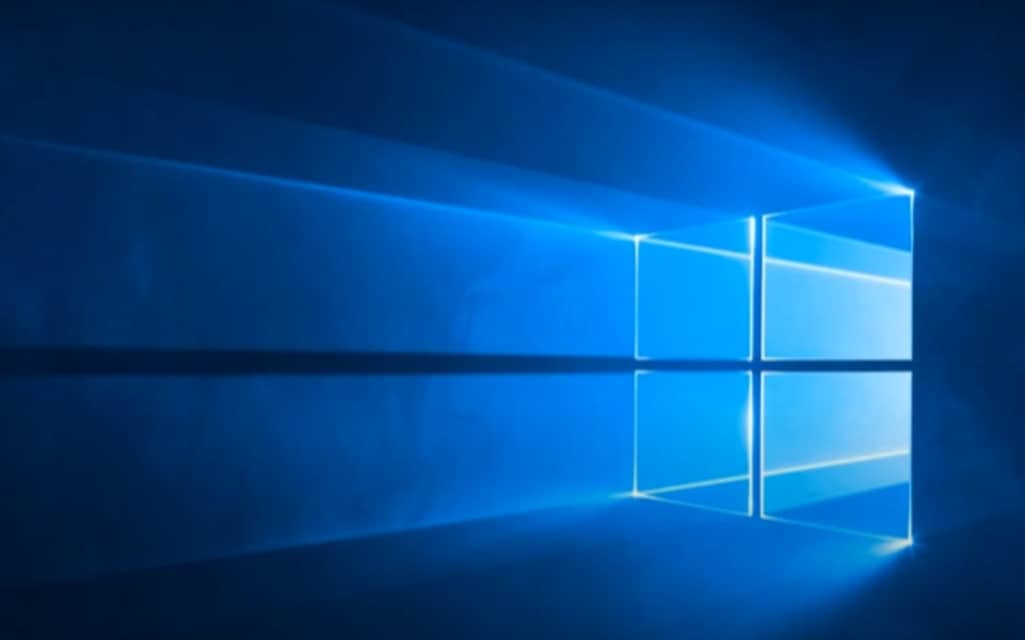It’s your computer, so you should be an admin, right? Almost everybody uses an admin account on their primary laptop or desktop computer. On the surface, it makes a lot of sense. You should be able to do whatever you want with your computer.
Here’s the problem. If a hacker, malware, or real-life threat such as a thief gets their hand on your device, they can do much more damage with an admin than a standard account.
For this reason, you can protect yourself by using a standard account for your daily activity.
Why an Admin Account is Dangerous
Admins can do everything. In a few seconds, you could delete a vital system file that Windows needs to operate.
The same danger applies to malware. If one infects your computer, it could go in there and make changes, delete or add files to the registry, and wreak all kinds of havoc.
These threats exist in the real world too. Whether it’s a child playing around on your laptop or somebody with malicious intent, you need to be careful.
Standard accounts can do everything you need for a typical computing experience. They can open all the apps, access the internet, stream media, etc. They only block some activities that make changes to Windows or the system. You can also set additional restrictions on them if necessary in settings.
Standard vs. Admin Accounts
- Administrator Account. It can do everything on a computer:
- view every file,
- change system-wide settings,
- run all programs,
- add new hardware or software,
- change usernames and passwords of other users.
- Standard Account. It can use apps and system features, but usually not
add/remove them. It cannot:
- make system-wide changes,
- run software that hasn’t been granted permissions,
- install software or hardware that affects the entire system,
- change usernames and passwords of other users.
Since standard accounts cannot do many of these things, it dramatically limits the scope of what malware can do to your device.
How to Enable Standard Accounts on Windows 10
- Log in to an account that has admin privileges.
- Enter “User” into the Windows Search Box.
- Select Add, edit, or remove other people at the top of search results.
- Choose Add Someone Else to this PC.
- Click I don’t have this person’s sign-in information when the Microsoft account page pops up.
- Click Add User.
- Set a username and password.
Log out and then use this as your main account. If you need to make system-level changes, Windows will prompt you for the admin credentials. Otherwise, you can enjoy your computer use as usual.
A Few Extra Tips For Security
Malware is everywhere in the online world. Using a standard account instead of admin is a step in the right direction. But there’s more you can do to prevent infection and the harm it can do.
The easiest thing is adding a VPN to all your digital devices. It can sometimes stop hackers from infecting your computer via an unsecured WiFi connection. Take advantage of VPN free trial periods to find the best one for your needs.
Next, read about cybersecurity, cyber threats, and the best practices that promote safe computing. Those include:
- Securing all accounts with unique, complex passwords.
- Locking all devices with a PIN or biometrics.
- Using a password manager.
- Enabling multi-factor authentication.
- Installing updates and patches for both your operating system and all apps.
- Encrypting all files on your computer.
- Backing up and encrypting backups routinely.
- Allowing antimalware to operate at all times.
- Blocking third-party cookies and other trackers.
- Recognizing phishing attempts and other scams.
Windows gets hacked all the time. In January, 1.2 million accounts were put in danger because of an exploited security flaw. And that’s just one example of the countless data breaches that happen to the world’s most popular operating system. Protect yourself by converting to a standard account and adopting cybersecurity practices.