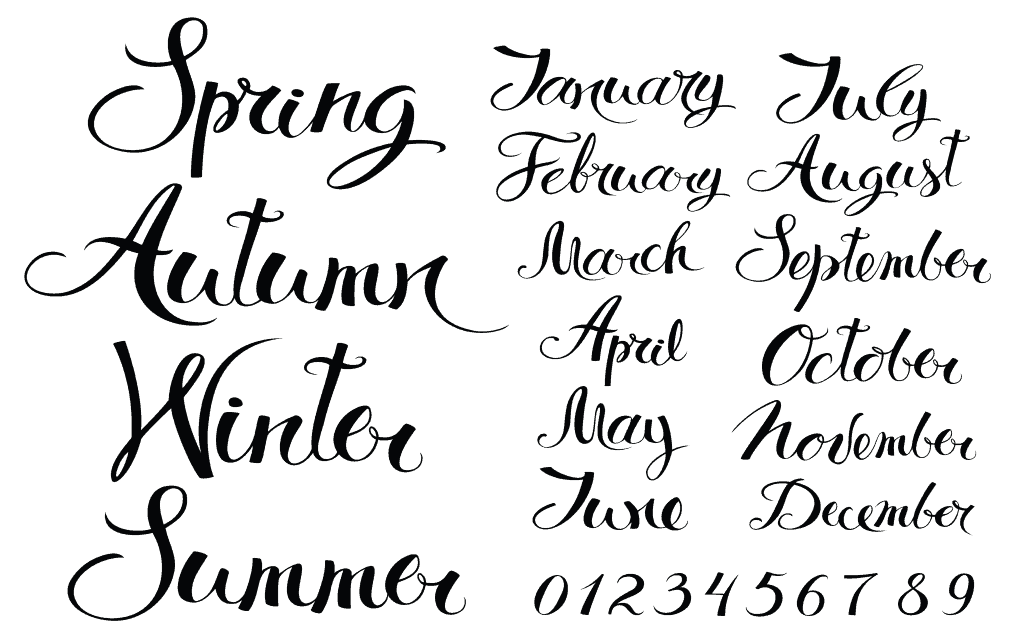Fonts are important to the presentation quality of content available on digital format and traditional print formats. Though a large number of forms are available as inbuilt options in windows 10 OS, you may sometimes find the need to have additional funds installed to meet special requirements. This could be the form of calligraphy fonts or fonts that convey a fun feeling with the content. To get the fonts to work with your windows 10 OS and other applications that are native or installed, you need to download and install the chosen font files.
Installing from physical media
Professional designers and individuals in the DTP industry maintain copies of the preferred fonts on physical media. This guide to install fonts in windows 10 covers installation of fonts from physical media also. You need to first open the particular folder and then copy the fonts onto a destination folder in your system. You then need to right click on the copied font file in the destination folder and select install option. This will install the font onto your fonts folder in the windows 10 OS, permitting you to use the fonts in all applications that run on your system.
Installing from files downloaded from the internet
You will come across a font face on the internet that is truly impressive. To download it you need to locate a website that offers downloadable fonts. Once you have identified a website that offers downloadable fonts, choose the particular fonts that you wish to download. After you have downloaded the fonts, it would be a good idea to actually move the fonts from the downloads folder to another folder. The idea behind this exercise of moving font from the download folder to another folder is that, if the font file happens to be corrupted at some point of time, you can actually we install the fonts file from the folder again. On the destination folder right click on the font file and select install. This will install the file onto your system.
Different types of font files have different uses
Not all fonts that you see on the internet or use on your system can be printed. You need to identify the fonts that will work with your devices and printers before you actually download and install fonts. Fonts that are either true type or postscript are your best bet. These fonts will be true to their appearance on screen and offer you high quality high resolution prints. Other fancy fonts that are available on the internet may appear very good on screen, but will be of little or no use to you if you plan to take a printout. Therefore, if the purpose of installing fonts is to take print outs, you need to select the fonts accordingly. However, if the fonts are going to be used in applications that will only be displayed on screen, you can download and install any fonts that are supported by windows 10 OS.
Precautions while downloading font files
Before you download font files onto your system install them you need to take two precautions. The first one is the need to double check if you have any font files with the same name on your system. If you have font files with the same names, you need to delete one those files to permit windows to easily manage the font files. The second precaution that you need to bear in mind is the need to download files only from reputed sites. Clicking on suspicious links and fancy offers may expose your system to the risk of virus or malware.
Previewing font files before installation
Before you actually install a font file it would be a good idea to preview it. Most of the font files come with a preview option where all the alphabets are shown in uppercase lowercase and sentence case. This will give you greater clarity about how the fonts will appear in your applications when used as a combination of different cases of letters. This will help to prevent wastage of time. For instance you may have been captivated by a particular font by looking at a few words. However when the font is used as a combination, the result may not be the same as you had expected. And installing too many fonts files that are not regularly used may prevent you from installing better files that have similar names.