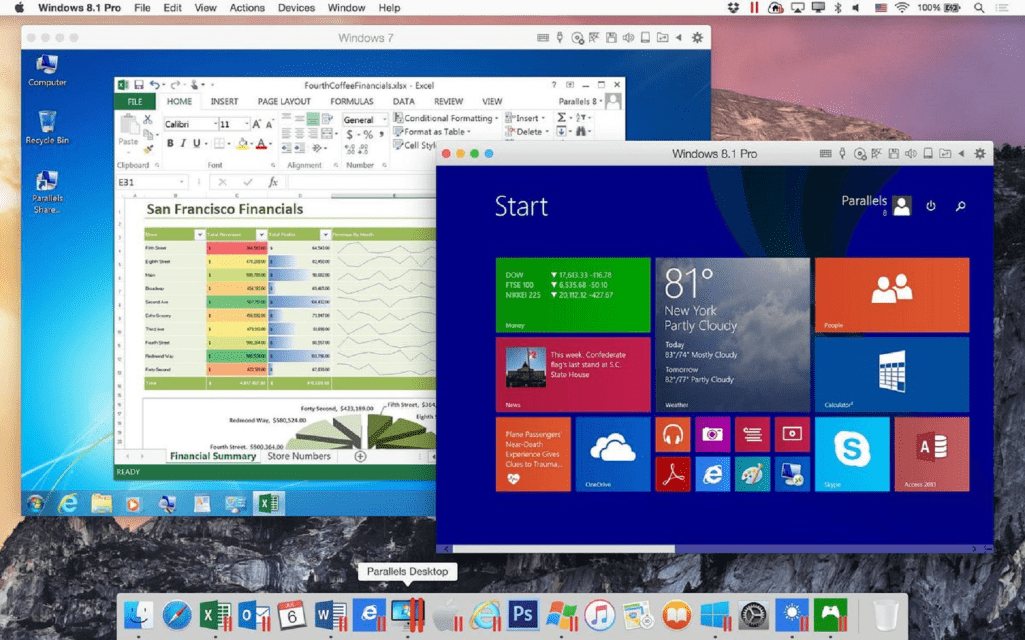I have been using Windows all my life but I recently bought a iMac. Well, I could finally afford a decent Mac! iMac is great but after a few weeks’ use I noticed the MacOS does not run games as efficiently as Windows. It could be that am biased because I am used to playing on Windows but this reason (and missing the Windows structure and other things I am used to) made me look for a way to run Windows on the iMac.
Running 2 Operation Systems Together
I had two major options; one is to use the Boot Camp in which I could use either MacOS or Windows on the Mac but never both at the same time. I needed something more flexible and the second option of using a virtual machine sounded like just what I needed.
I found the Parallels Desktop app to be very highly recommended, plus Spiqy was giving out a promo code so I decided to give it a try. Parallels Desktop is virtualization software that allows users to run two operating systems in one computer without having to restart. It has helped me run Windows side by side with my iMac.
As I take a break from a busy work day, I do not have to restart the Mac to play my games. All I have to do is open Parallels and use it to access directly Windows. It is this convenience that makes me love this app. Parallels Desktop creates a virtual machine in the Mac so it is like there are two machines only that they use the same hardware and operate one in the other.
How To Use Parallels Desktop
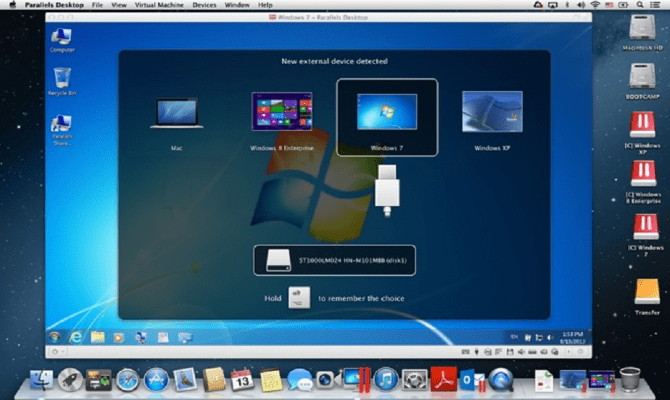 To start using it, all you have to do is download and install it in your Mac. You will then need Windows installation files as an ISO image or any other kind. To get started, create a new virtual machine by opening Parallels and then clicking on Install Windows or Other OS from a DVD/image file. Choose the source you want to use and click “next”. Go through the settings the next screen will show and set it up as you wish and name the virtual machine. Start the installation process and give it a few minutes to complete.
To start using it, all you have to do is download and install it in your Mac. You will then need Windows installation files as an ISO image or any other kind. To get started, create a new virtual machine by opening Parallels and then clicking on Install Windows or Other OS from a DVD/image file. Choose the source you want to use and click “next”. Go through the settings the next screen will show and set it up as you wish and name the virtual machine. Start the installation process and give it a few minutes to complete.
The Windows virtual machine is now ready to use. Such a simple process! I was truly impressed that it was that simple! The benefits you can get from using Parallels Desktop are quite many. One is that the operating systems you can run are not limited to Windows. You can also run Ubuntu, Linux and any other supported OS on this virtualization software. This is perfect for developers who test websites and apps for cross-platform compatibility. This means that with Parallels you can avoid the extra cost of buying separate computers for testing and other purposes.
With Parallels Desktop installed, there are some useful icons that are added to the dock. This makes controlling the activities of the Windows virtual machine very easy. All the activities of this new OS did not seem to interfere with the performance of my Mac as I had expected. Moving from one OS to the other is very easy and shared folders and files can be accessed faster. With coherence feature enabled I am even able to view Windows apps as though they were running on Mac.
Parallels Desktop Discount Coupon
Considering the much that the Parallels Desktop software offers, the $79.99 the makers ask for is very reasonable. If you like to save money like me, you can even look for coupon codes that will help save you money. You can find discounts that save you as much as 70%. There are many websites where you can find these including slickdeals.net, coupons.com and offers.com to name but a few. Ensure that the code you use is up to date so the discount is valid.